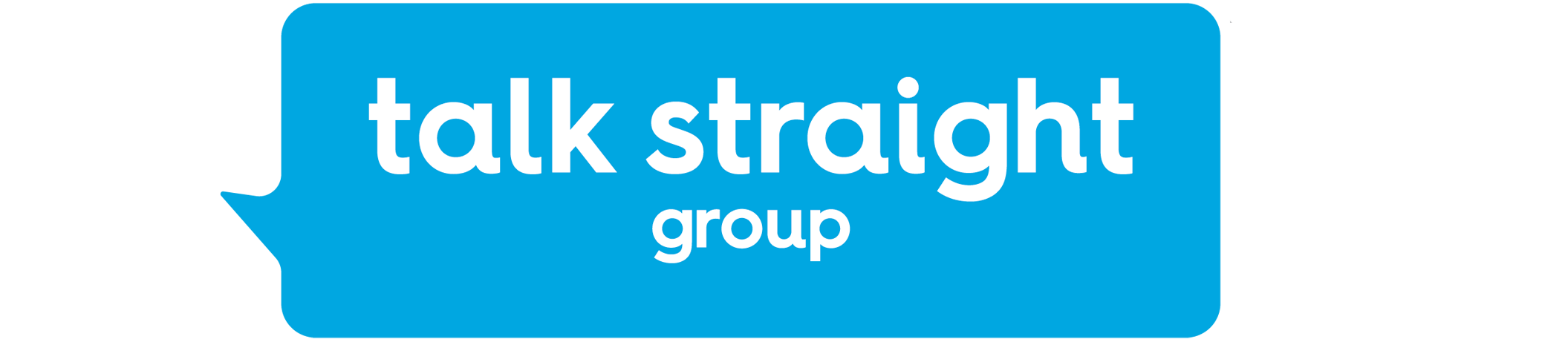Accessing the Redstor Backup Pro Console
The Redstor Backup Pro Console is where administrators configure the Redstor platform.
Console tasks include:
- Receiving backups from the Redstor agent
- Creating the .msi file for deployment
- Running reports
- Health checking the system
This guide will focus on installing and accessing the console.
1) Navigate to the Redstor Downloads page
2) Select the latest version of Redstor Pro, at time of writing this, was v20.8
3) Select the Storage Platform Console tab
4) Download the Storage Platform Console (.exe)

5) Install the program, no changes to defaults are required so click next throughout the process until the program is installed
6) Launch the Console, the first time you open the console you will need to connect and save your credentials.

7) Provide the details requested (your username should have been provided via email) and the Platform Address is sp.pro.redstor.com
Press the Save & Connect button
Default Region, Platform Name, Folder Name are not needed here
8) Enter your temporary password (this should have also been emailed to you) and click the Connect button
At this point, the application should connect to the console.
FIRST TIME USERS SHOULD FOLLOW THESE STEPS TO CHANGE THEIR PASSWORD
1) Select Tools > Change Password
2) Enter your current password and click Connect
3) Enter your new password in both boxes and click OK