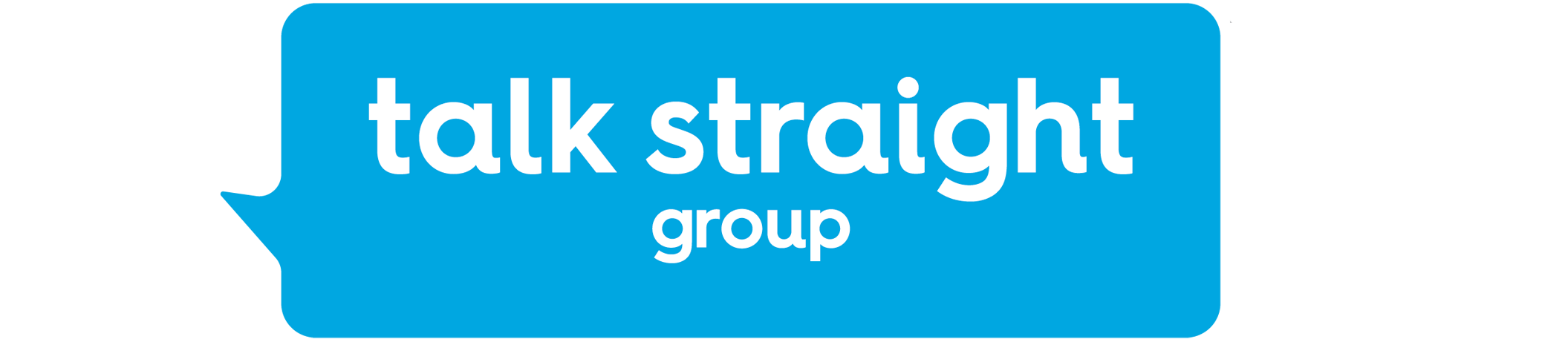Step 1 - Logging on to the platform
Please ensure you have the credentials which you were supplied with during your initial setup, If for some reason you don't have these, please request them from our support team,
- We will need to do some basic checks to ensure that you have the authentication to log on to the system.
Navigate to https://webadmin.schoolsbroadband.net/webadmin or simply click on the link.
Step 2 - Navigate to the Policy Templates
Once logged in you will need to navigate the left-hand menu
Policy Management > Policy Manager > Policy Templates here you will see your user groups
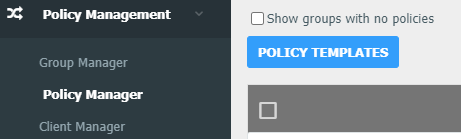
An example is shown here SBB_Pupil_Web_Filtering@NSW-99999
Select the desired policy and then choose the URL/KEYWORD LOCAL LIST option
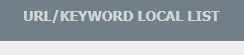
Choose New Entry
![]()
Step 3 - Adding the Website
Enter the URL you wish to block/unblock in the New Entry field at the top e.g. bbc.co.uk/news. You don’t need to add the http:// or https:// at the beginning.
The above example will block just the news section of the BBC website, if you wanted to block the whole BBC website, just enter bbc.co.uk
Set the Action to “Allow URL” or “Deny URL” depending on your requirements, comments are optional but are useful if you adding entries for some very specific reason, adding dates and a name is ideal to backtrack if you need to investigate and you need a quick reference timestamp.
Click Save Entry
Ensure the entry has been added as desired.