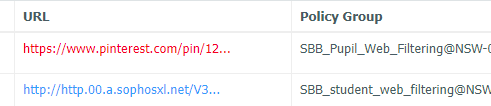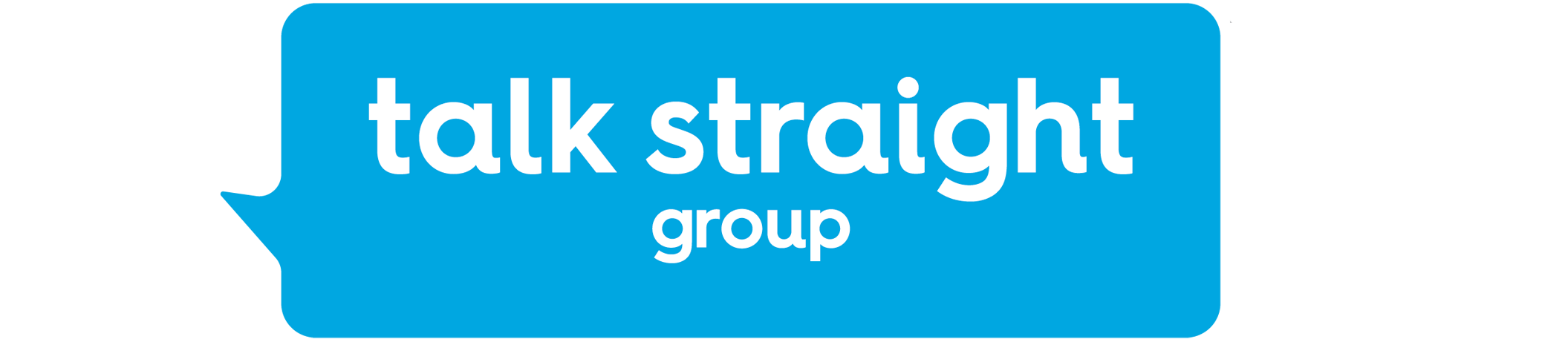Step 1 - Login to the platform
Navigate to the Netsweeper Platform https://webadmin.schoolsbroadband.net/webadmin
Enter the login details that were provided to you by Schools Broadband at the point of your install.
If you are unable to locate your login details, please email support@talk-straight.com who will assist you.
Step 2 - Navigate to the Request Log Files location
Logs > Request Log Files
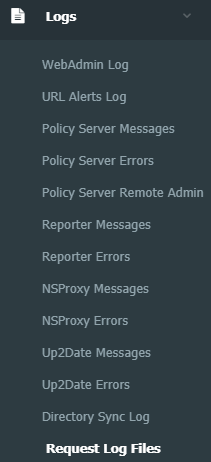
Step 3 - Narrowing down the search
If you are the administrator of multiple schools you can narrow down the search by typing the appropriate Netsweeper reference in the search bar.
This reference is in the following format NSW-XXXXX
We now add a filter to the search by clicking the filter icon next to the search bar.
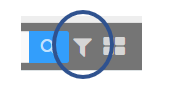
The advanced filter search pop-up will appear, click ADD FILTER
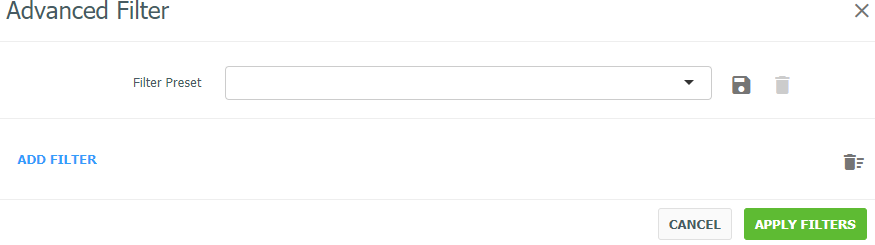
An additional box will appear where you can specify specific filtering options.
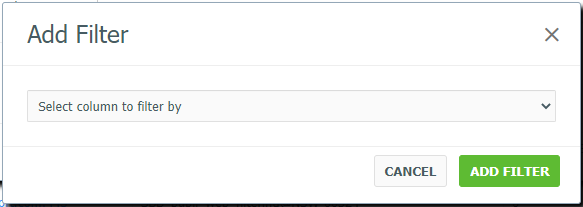
Choose from the following options that are available by using the dropdown box.
- Server
- Client IP
- Client Name
- Policy Group
- Denied Flag
- Category Names
Once the filter has been applied you can see the results in the main screen.
- Anything that is “Blue” in the logs is getting through the filter
- Anything that is “Red” in the logs is getting blocked by the filter
An example is shown here.