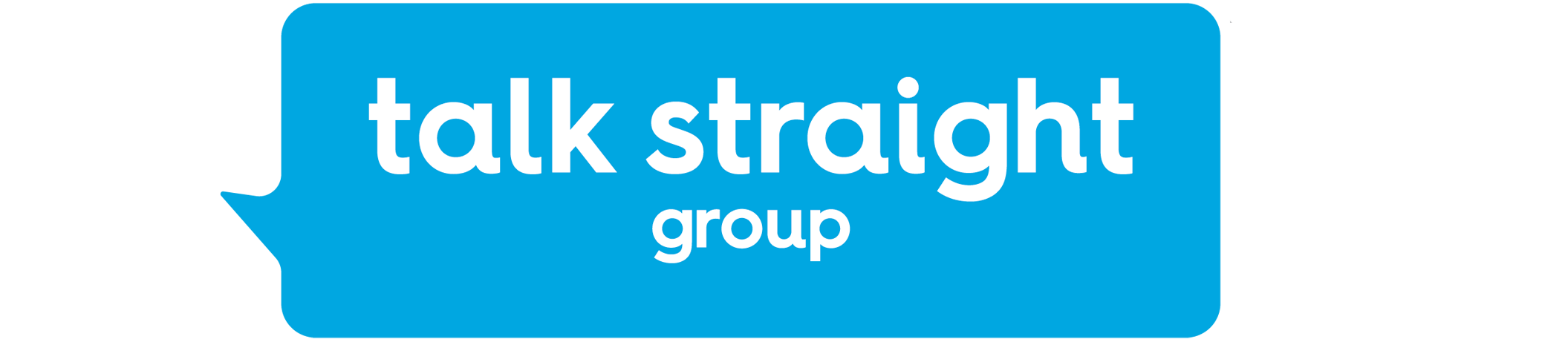![]()
The following diagram shows the ports used in a standard configuration.
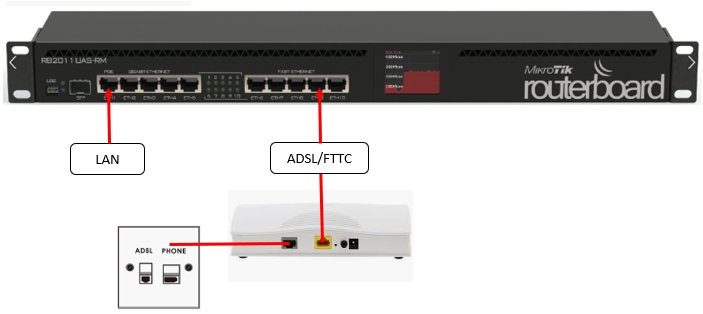
Ether port 1 (LAN)
Your internal LAN (local area network) will be connected to the router via port 1, this port will be configured with your default gateways IP during your installation.
Note: if you have more than one network or require additional connection options, this should be discussed with your installation engineer.
Ether port 9 (WAN)
This port will be used to connect your new line, the requirement of the Modem is to support the type of interface we use, The port is configured as a PPPoE interface which contains the Radius Credentials for authorising the connection
ADSL/FTTC connection
The Vigor 130 that has been provided will need to be connected to your ADSL/FTTC faceplate, micro-filters need to be used if your faceplate does not have a filter built-in. these will be provided by our provisioning team.
The diagram above shows a pre-filtered master socket, and so a micro-filter is not needed. A pre-filtered port can be identified by the dual sockets on the front labelled Phone and ADSL
Note: Several faceplates are available if you are unsure please request further information from our support or install team.